Introduction
Hey Everyone!
I hope you all had fun and great learning this weekend in PowerApps Developer Bootcamp.
I would like to express my sincere appreciation to all the Speakers and Participants who generously helped us make this event come together to become a success 💪
During the event, one of our participants had a question about Highlighting the first record in the Canvas App List Gallery control. I found this requirement quite interesting and tried to google it to check if someone else has already been implemented this before or not. However, I couldn\’t find anything on the internet.
So, I thought of implementing it using my experience and knowledge of PowerApps.
Today in this blog post, I am going to share a #PowerGuideTip32, where I\’ll show you a simple trick to highlight the first record in the List Gallery.
So let\’s get started…
Implementation
Step 1 – Add a List Screen in your Canvas App.
Step 2 – Connect with Data Source to display the records
Step 3 – Add a Rectangle Icon to the screen (above the Gallery control).
(a) Make sure this Rectangle icon must be added outside your List Gallery control. To do that, you can select the Gallery control from the left navigation panel and drag it down a bit and then place the Rectangle icon right above the Gallery (as shown below)
(b) Make sure the Height and Width of the Rectangle are similar to List Gallery\’s first record (as shown below). So that it can cover the complete information being displayed in the record.
(c) Change the Background color of the Rectangle as per your need.
Step 4 – Right click on Gallery control from the left navigation panel and choose Reorder > Bring to front
The idea to do this setting is to set the Rectangle Icon in the background of the Gallery\’s first record.
Step 5 – Now drag and adjust the whole Gallery, so that the first record of the Gallery control could appear on top of Rectangle (As shown below)
Step 6 – Run the app and see the result.
Demo of Implementation
Important Note: In this example, I haven\’t used any query or formula like Lookup(…), First(…), and Filter(…) expressions in order to find the first record of the table. This is just a simple example to showcase the capabilities of out of box controls of Canvas App in order to highlight the first record of List Gallery,
I hope you found this Tip useful.
Stay tuned for the next Tip – #PowerGuideTop33.





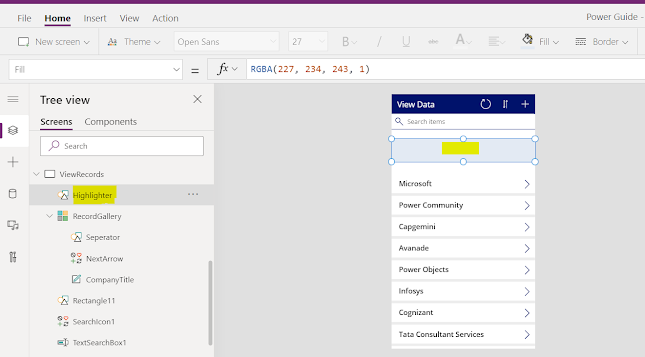

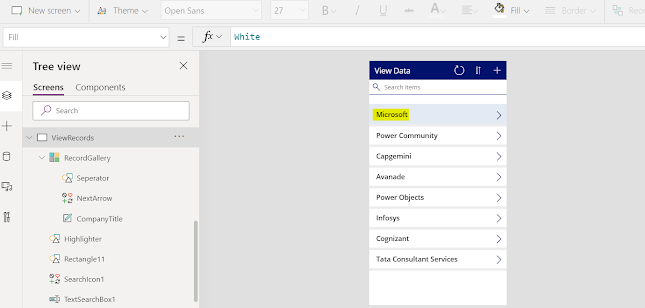

Special thanks to (hackingsetting50@gmail.com) for exposing my cheating husband. Right with me i got a lot of evidences and proofs that shows that my husband is a fuck boy and as well a cheater ranging from his text messages, call logs, whats-app messages, deleted messages and many more, All thanks to (hackingsetting50@gmail.com), if not for him i will never know what has been going on for a long time. Contact him now and thank me later.
LikeLike